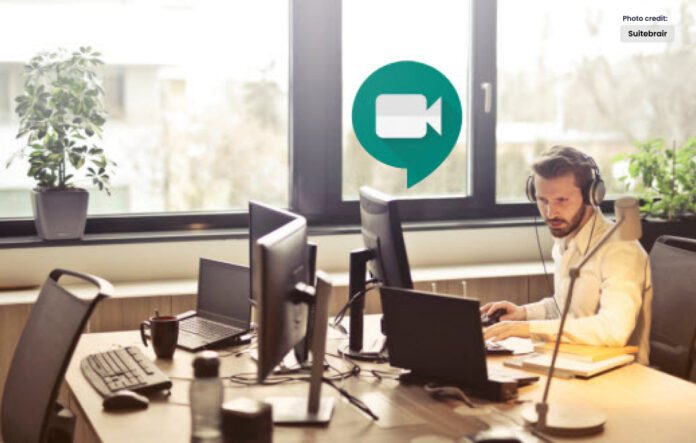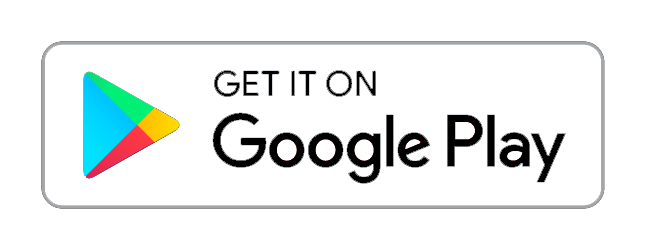Google Voice is versatile for business use, audio conference calls.
Keeping in touch is made simple with Google Voice without needing to purchase pricey software. It is also perfect for setting up large business gatherings. This comprehensive guide will help you use every feature of Google Voice to create Conference Call if you’re interested in utilizing it.
There are a few crucial things you should be aware of and keep in mind when you dial into a conference call using Google Voice. We also have the following items with us that you should keep in mind:
- Let everyone know what hour and which phone number to call. Make sure that everyone agrees on the time so that no one needs to struggle or perform two tasks at once during the call.
- Simply press “5” when someone calls the number to add them to the call. Use the “4” button to start/stop recording.
- With its free account, Google Voice enables up to 10 people to participate in conference calls. A premium account, which allows 25 individuals to participate at once, is an option if you wish to hold a call with additional participants.
A feature that was available in Google Voice until it was removed in 2018 allowed one person to start a call with two other people at the same time. It was initially quite popular, but people started using it less and less over time because a three-way call could not have a fourth participant, which presented a small issue for many users.
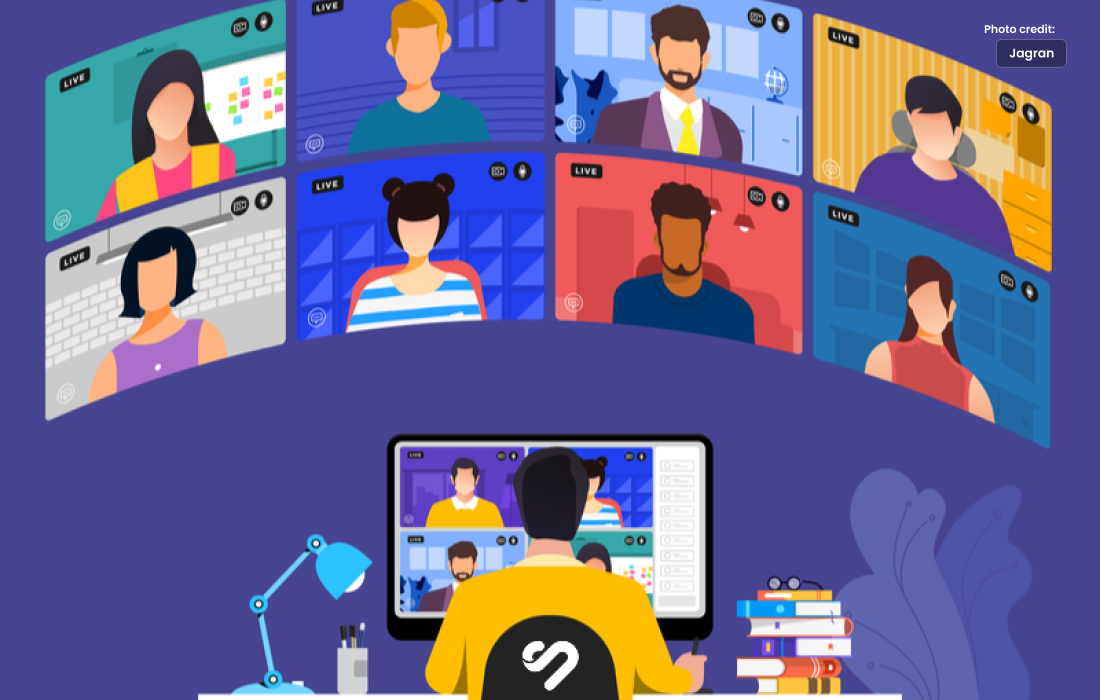
What is Need to Have a Conference Call on Google Voice?
Having a Google Voice account
The last thing anyone wants to discover is that they don’t have a Google Voice account and the crucial call is about to take place!
To join up for Voice, one must have a Google account, much like with other Google products and services. If you already have a Google account, you can continue by setting up an account with the Google Voice app or by going to the Google Voice website, signing in with your Google account, and then beginning a call.
A gadget and the necessary data
The next step is to have a device, such as a smartphone, tablet, or computer, with the Voice app loaded, or the above-mentioned link available on the internet. Before attending the call, participants must also have access to the call’s details, including the number to call, the agenda, the time and day, the anticipated number of participants, etc. By doing this, the call will go without incident.
Include guiding principles
The environment in the call is respectable when there are rules and fundamental etiquette present, such as opportunities for everyone to identify themselves, the use of the mute button when someone else is speaking, the announcement at the start that the conversation will be recorded for later use, etc.
An uninterrupted internet connection
Nobody enjoys it when someone constantly getting on and off the conversation, or when their voice crackles because of a poor internet connection, and nobody wants that to happen to them as well. Therefore make sure you and everyone else has a strong and stable internet connection before joining the call.
How to Use Google Voice for Conference Calls
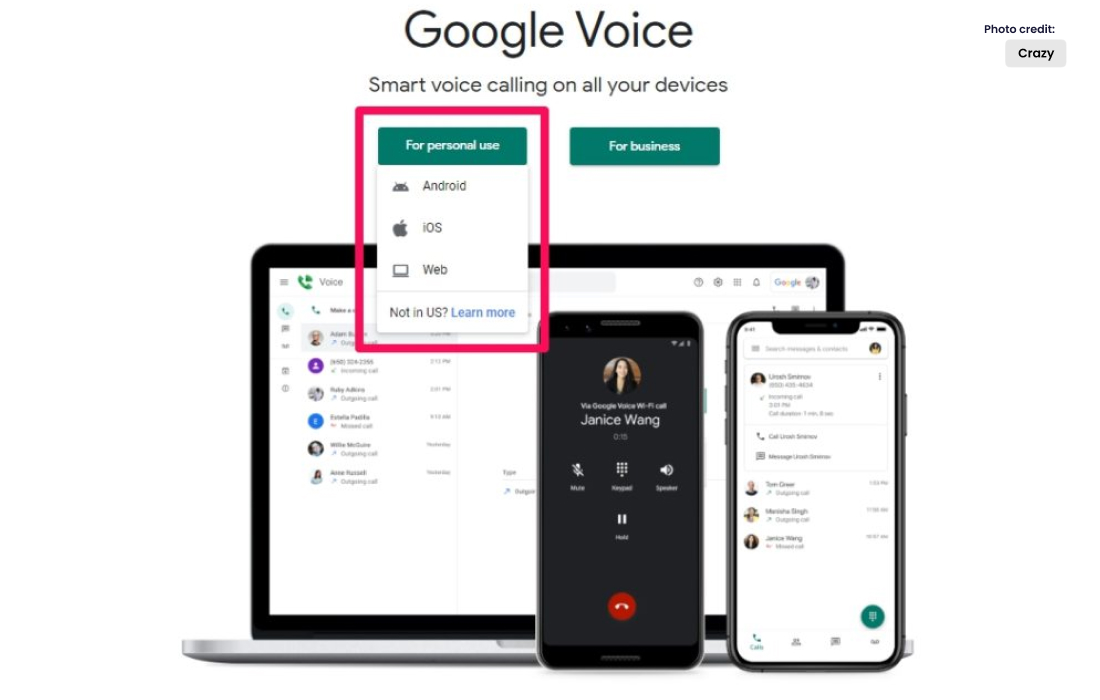
1. Tap the “Make a Call” button on the left after signing in to the Google Voice website or app.
2. Type a number or a name in the “Call” box and press the green phone button to place the call. The number will then be called by voice, connecting you to it.
The room owner will be alerted when someone else calls and requested to allow them to join by clicking the “5” button.
3. Making calls between a laptop and phone is possible by installing the “Google Voice and Video Chat Plug-in” app.