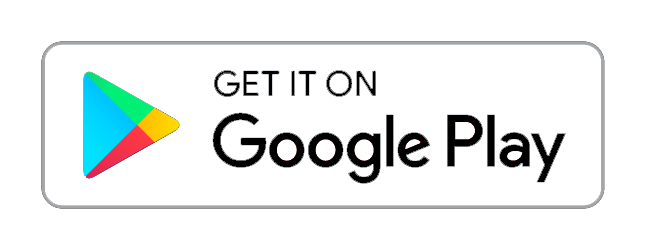It’s not uncommon to forget a password of an account. Good news is that Google provides a secure process for google account password recovery.
Introduction:
In today’s digital world, our Google accounts have become an integral part of our online presence, granting access to various Google services like Gmail, Google Drive, and Google Photos. However, it’s not uncommon to forget a password or fall victim to a compromised account. The good news is that Google provides a straightforward and secure process for recovering your account password. Further, we will explore the steps involved in Google Account password recovery and offer some essential tips to help you regain access to your valuable account.
-
Step 1: Navigating to the Account Recovery Page
Visit the Google Account Recovery page (https://accounts.google.com/signin/recovery).
Enter your email address associated with the Google account you wish to recover.
Click on the “Next” button to proceed.
-
Step 2: Verification Options
Google will ask you to verify your identity to ensure account security. You will be presented with several verification options, such as:
-
-
Recovery Email:
-
If you have previously provided a recovery email address during the account setup, Google will send a verification code to that email. Access your recovery email and retrieve the code to proceed.
-
-
Phone Number:
-
If you have added a phone number to your Google account, you can choose to receive a verification code via text message or phone call.
-
-
Security Questions:
-
If you have set up security questions for your account, Google may prompt you to answer them to verify your identity.
-
Step 3: Account Recovery
After successfully verifying your identity, Google will allow you to reset your account password.
Pick a secure password that is different from anything you’ve used before. A mix of capital and lowercase letters, numerals, and special characters should be used.
Enter the new password one more time to confirm.
To finish the procedure, press the “Change Password” or “Reset Password” button.
Tips for Successful Account Recovery:
Provide Accurate and Updated Information:
During the account setup, make sure to provide accurate and up-to-date information, such as a recovery email address and phone number. This information will be crucial in recovering your account in case you forget your password.
Use Strong and Unique Passwords:
To protect your Google account from unauthorized access, create strong and unique passwords. Use common terms and easily guessed personal information sparingly. To create and safely save your passwords, take into consideration utilizing a password manager.
Enable Two-Factor Authentication (2FA):
Two-Factor Authentication adds an extra layer of security to your Google account. By enabling 2FA, you will receive a verification code on your mobile device or through an authentication app whenever you sign in to your account. This helps prevent unauthorized access even if your password is compromised.
Regularly Update Recovery Options:
Periodically review and update your recovery email address and phone number associated with your Google account. This ensures that you can successfully recover your account in case of any password-related issues.
Conclusion:
Forgetting your Google account password can be a stressful experience, but Google provides a straightforward and secure process for password recovery. By following the steps outlined in this guide and implementing the suggested tips, you can regain access to your Google account swiftly and protect it from unauthorized access. Remember to keep your recovery options up to date, use strong and unique passwords, and consider enabling Two-Factor Authentication for enhanced security. Safeguard your valuable Google account and enjoy the seamless experience of Google’s suite of services.
Find out more about https://rockedgeurdu.com/