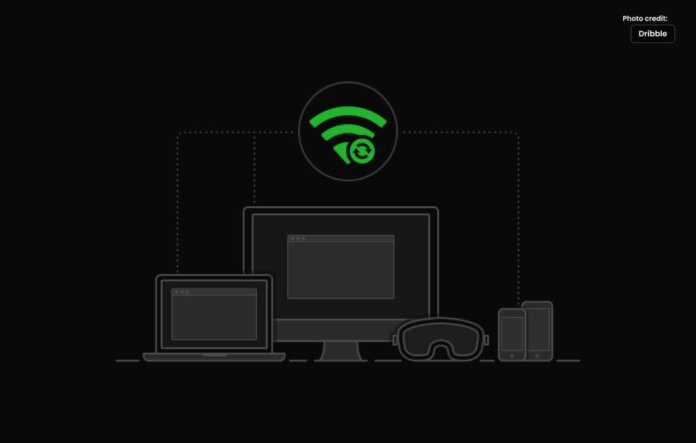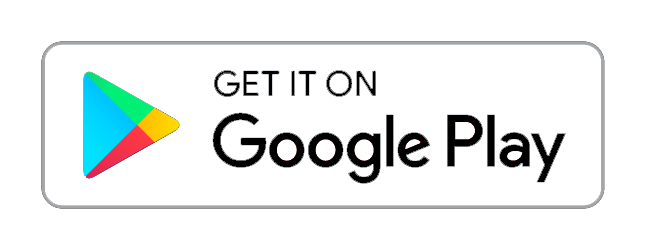WIFI files transfer with top techniques for seamless data exchange.
Sharing files has become a crucial aspect of our daily lives in our fast-paced digital age. WIFI file transfer is the way to go whether you’re sharing holiday images with pals, working together on professional tasks, or just seeking for a convenient way to move data between devices.
What is WIFI File Transfer?
WIFI file transfer is a way to share data between local network-connected devices without connecting to the internet. It is a great option for consumers looking for a speedy and safe way to transmit data because it enables you to send and receive things like documents, images, videos, and more.
Why Wi-Fi File Transfer?
Let’s briefly address the “why” before moving on to the “how.” Wi-Fi file transfer is superior to alternative techniques in a number of ways.
- Speed: Generally speaking, Wi-Fi provides faster transfer speeds than more established techniques like Bluetooth or email. Large files can be moved swiftly.
- Privacy and Security: Your files remain on your local network, improving security and guaranteeing the confidentiality of your data.
- No Internet Required: Wi-Fi transfer is ideal for file sharing in remote locations or environments with restricted connectivity because it operates without an active internet connection.
- No Data Charges: You won’t pay any data fees because WIFI file transmission doesn’t consume your mobile data plan or require an internet connection. When transferring large files, this is quite helpful.
- Compatibility: Platform independence means that WiFi file transfer typically works on a variety of devices, including laptops, desktop computers, smartphones, and tablets.
Methods for Wi-Fi File Transfer
- Built-in Operating System Tools: The majority of operating systems come with built-in file-sharing tools. The “File Explorer” application for Windows can be used to share files over WIFI. “Airdrop” is a wonderful function on macOS. Additionally, shared folders can be set up.
- Third-Party Apps: Wi-Fi file transfer features are available in a wide variety of third-party applications and software programs. A few examples are “Pushbullet,” “SHAREit,” and “Feem.”
- Cloud Storage Services: You may upload files to and view them from a variety of devices with an internet connection using services like Google Drive, Dropbox, and OneDrive. This is a practical way to transfer files between several platforms.
- Web Browsers: A built-in function for sharing files via WIFI is offered by some web browsers, including Google Chrome. This function enables file transfers between a computer and a tablet or smartphone.
Step-by-Step Guide for Wi-Fi File Transfer
A straightforward how-to is provided below to get you started:
Connect to the Same Wi-Fi Network
- Make sure that the Wi-Fi network is the same on all of the involved devices. For them to communicate with one another, this is essential.
Enable File Sharing
- To allow file sharing for built-in utilities or third-party programs, adhere to their individual guidelines. Configure the sharing permissions to suit your needs.
Select the Files to Transfer
- Choose the files you wish to transfer using the method you have chosen. It could be a single file, a folder, or a number of things.
Initiate the Transfer
- Start the transfer procedure. The device that will receive the files must be accessible and prepared to do so.
Confirm the Transfer
- After reviewing the files, start the transfer. Make that the transfer request is acknowledged by the recipient device.
Enjoy Your Transferred Files
- Congratulations! The file transmission via Wi-Fi was successful. The files on the receiving device are now accessible and usable.
Conclusion
Without the need of cables or the internet, Wi-Fi file transfer is a quick and effective way to transfer information between devices. Investigate the various approaches, pick the one that works best for you, and start transferring data without difficulty right now.